How to use GitLab Container Registry
Content
Every GitLab project has its own container registry, and it is possible to upload many images there.
To enable Container Registry
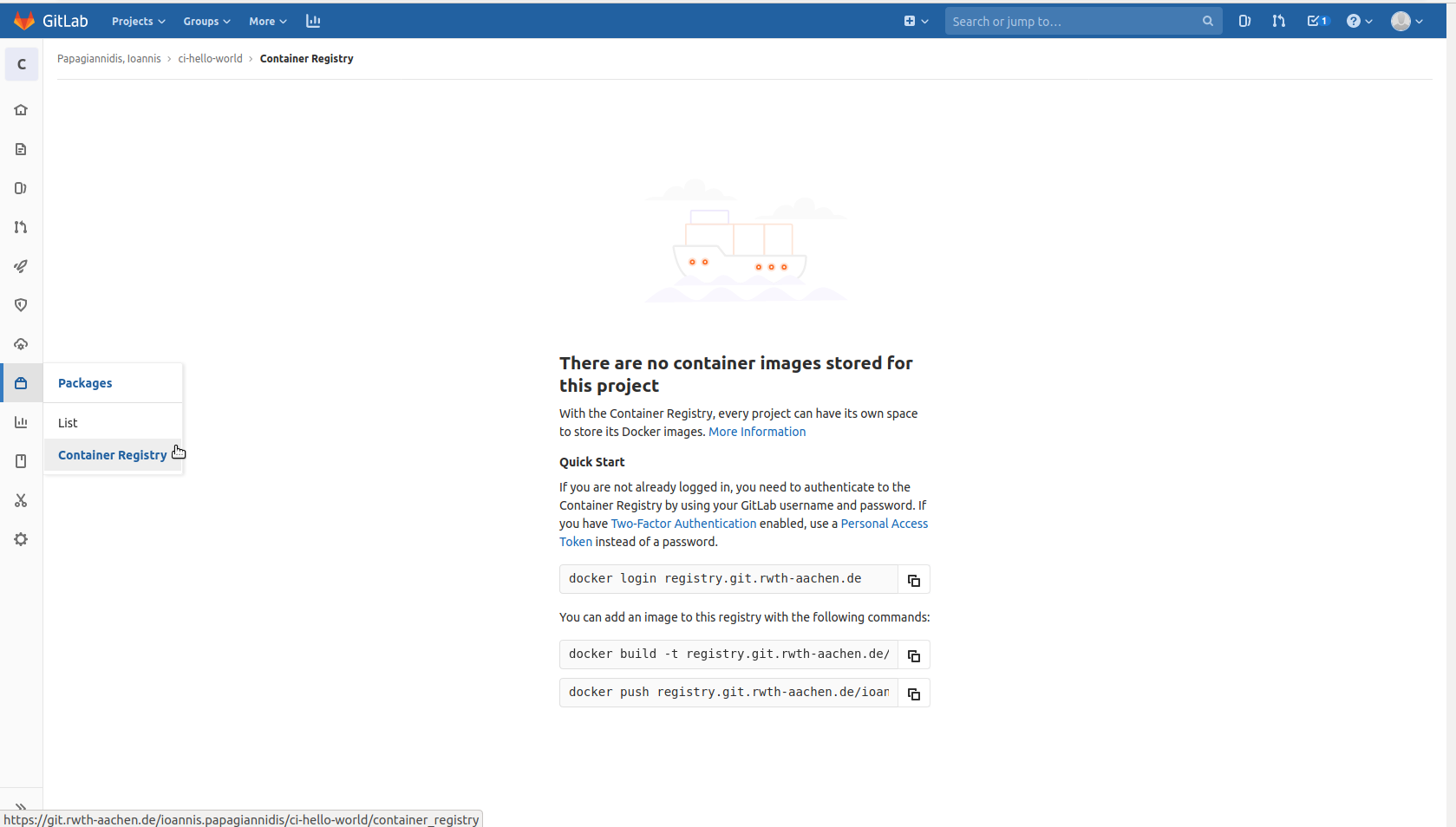
Usually in new projects this feature is enabled by default, but in case it is not:
- Go to
Settings->General - Expand the
Visibility,project features,permissions& enableContainer Registry - Save changes
- Go to
Packages>Container Registryto check that is has been enabled.
To login in the registry
In order to push to the registry of a project, you need to connect to it with the following Docker command:
docker login registry.git.rwth-aachen.de
GitLab username & password are needed.
To build an image
To build a new image from scratch you just need to specify its tag in the scheme that follows:
docker build -t registry.git.rwth-aachen.de/<group>/<project>(/image:version) .
Needs to be inside the folder where the Dockerfile is.
The < image > as well as the < version > fields are optional and can be omitted.
To tag an already existing image
To use an image that already exists, you just have to tag it with an appropriate name:
docker tag <NAME_OF_ALREADY_EXISTING_IMAGE> registry.git.rwth-aachen.de/<group>/<project>(/image:version)
The < image > can be the same as <NAME_OF_ALREADY_EXISTING_IMAGE>.
The < image > as well as the < version > fields can be omitted.
To push an image to the registry
Finally, to push the image to the project’s container registry:
docker push registry.git.rwth-aachen.de/<group>/<project>/<image>
Examples
Building a new image from a Dockerfile and pushing it to the GitLab Registry
-
step
docker login registry.git.rwth-aachen.deNote: Only the first time you will be asked for a username and password (used in GitLab instance).
-
step
docker build -t registry.git.rwth-aachen.de/ioannis.papagiannidis/ci-hello-world/my_image1 .

-
step
docker push registry.git.rwth-aachen.de/ioannis.papagiannidis/ci-hello-world/my_image1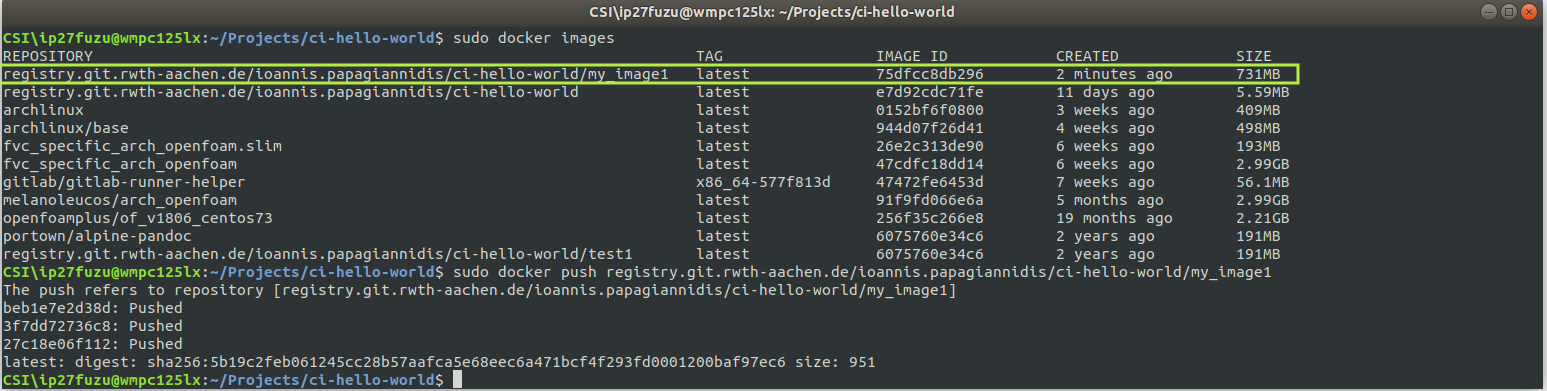
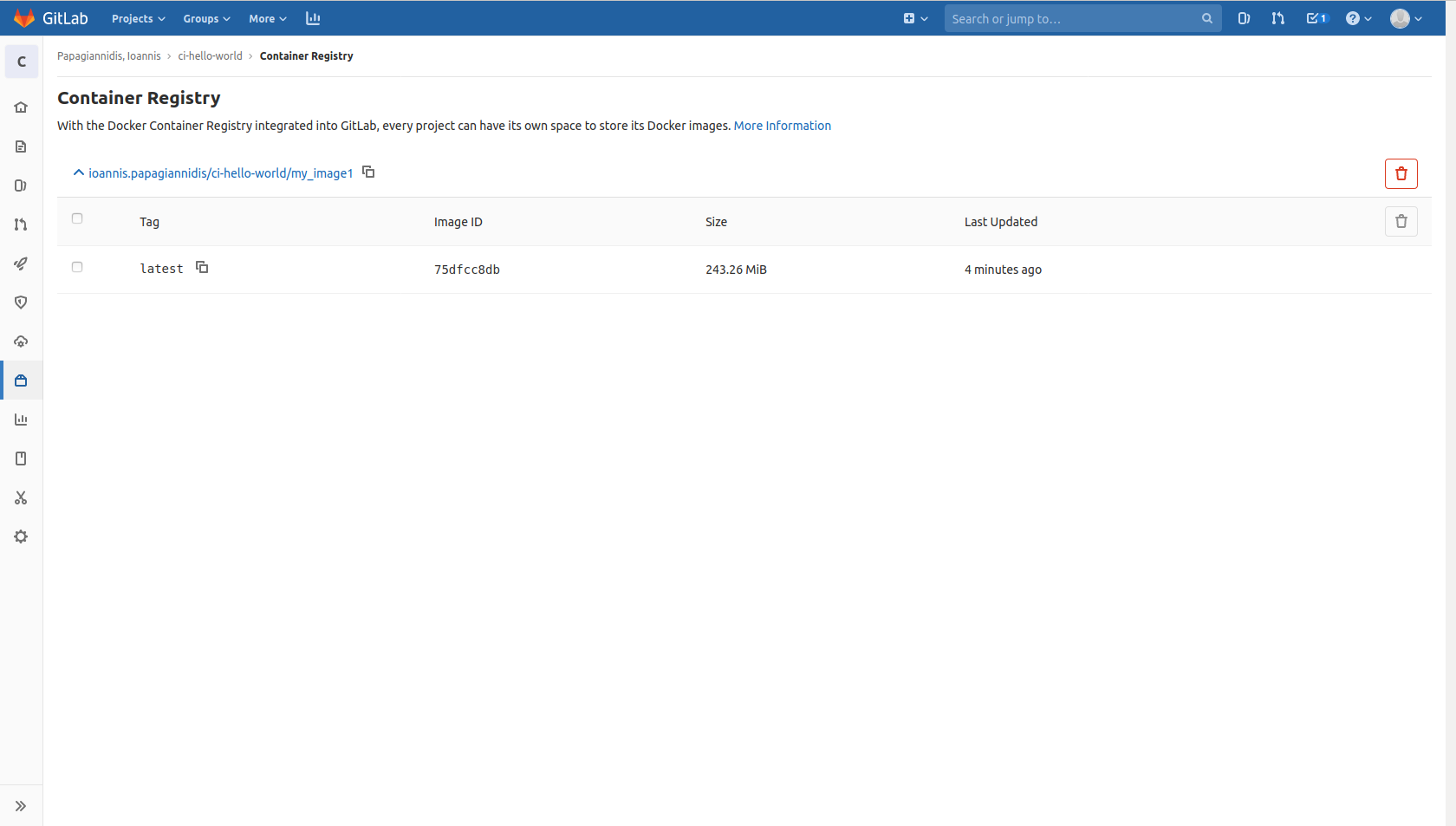
Pushing an existing image to the GitLab Registry
-
step
docker login registry.git.rwth-aachen.deOnly the first time you will be asked for a username and password (used in GitLab instance).
-
step
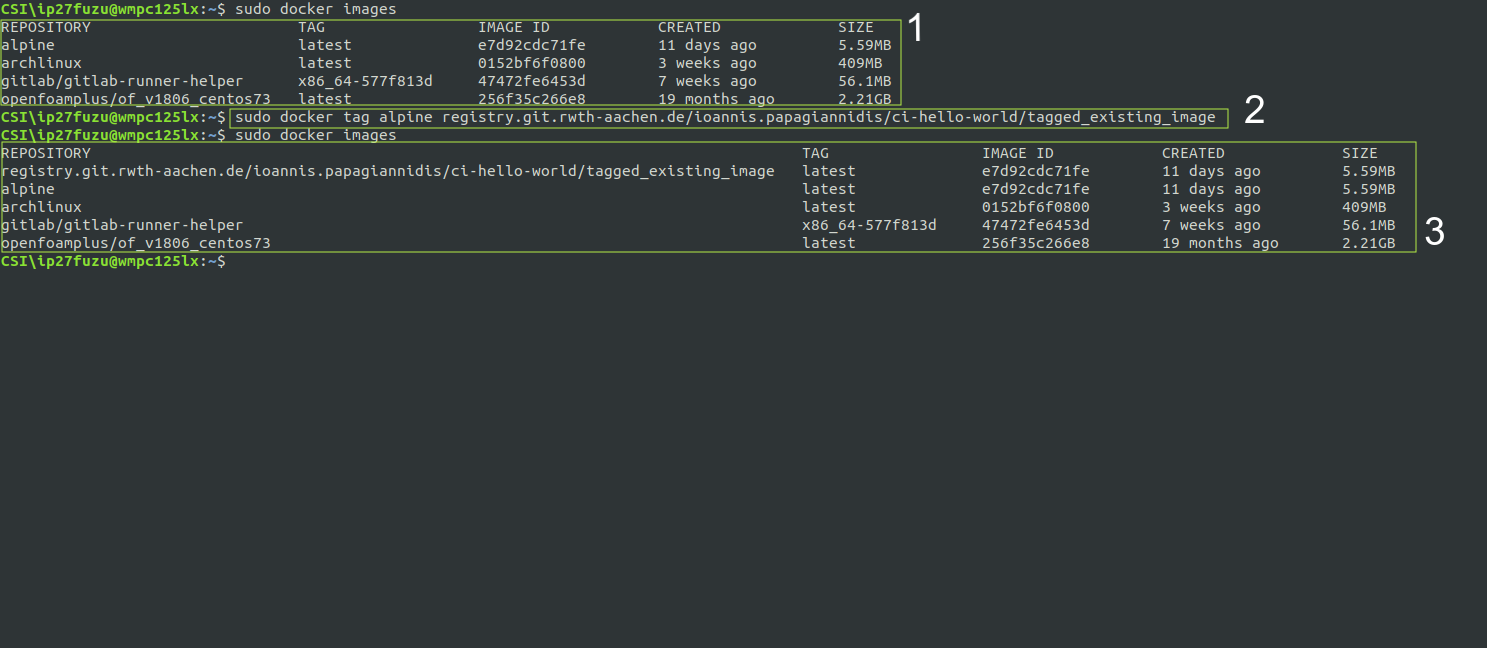
sudo docker tag alpine registry.git.rwth-aachen.de/ioannis.papagiannidis/ci-hello-world/tagged_existing_image -
step
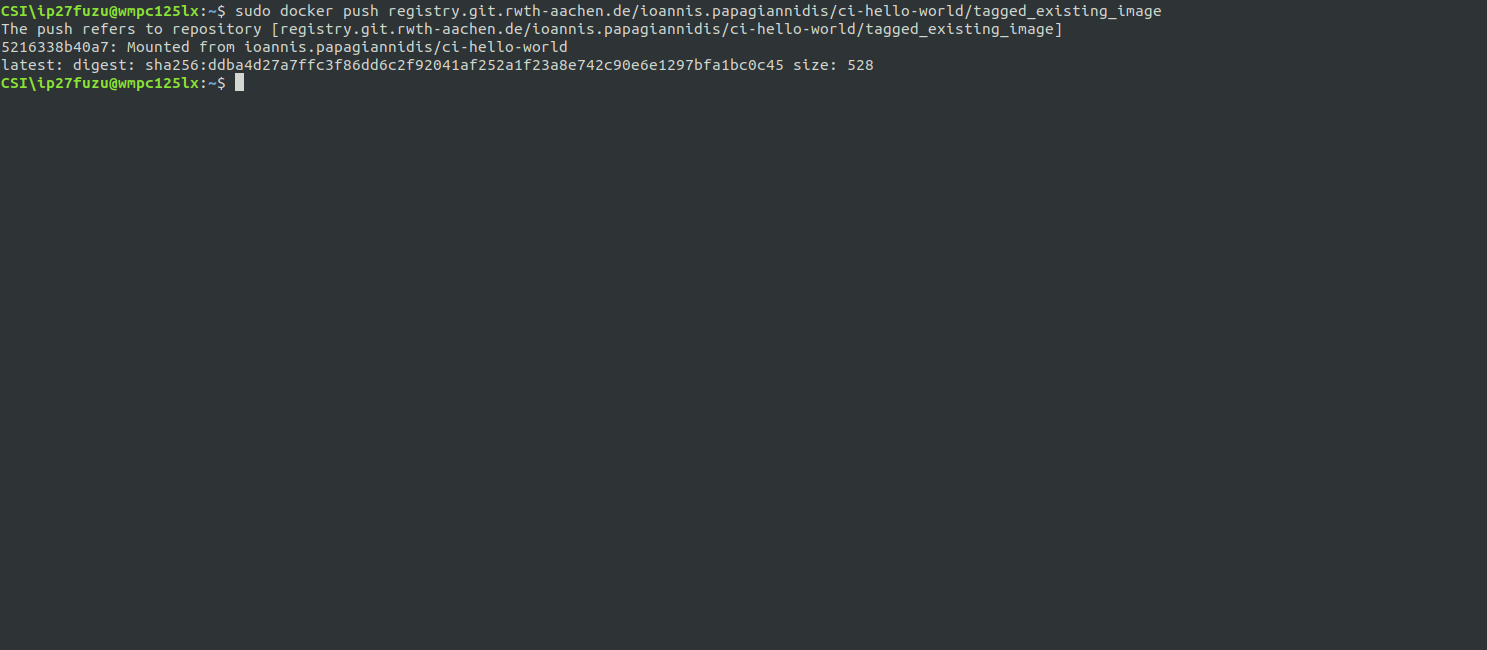
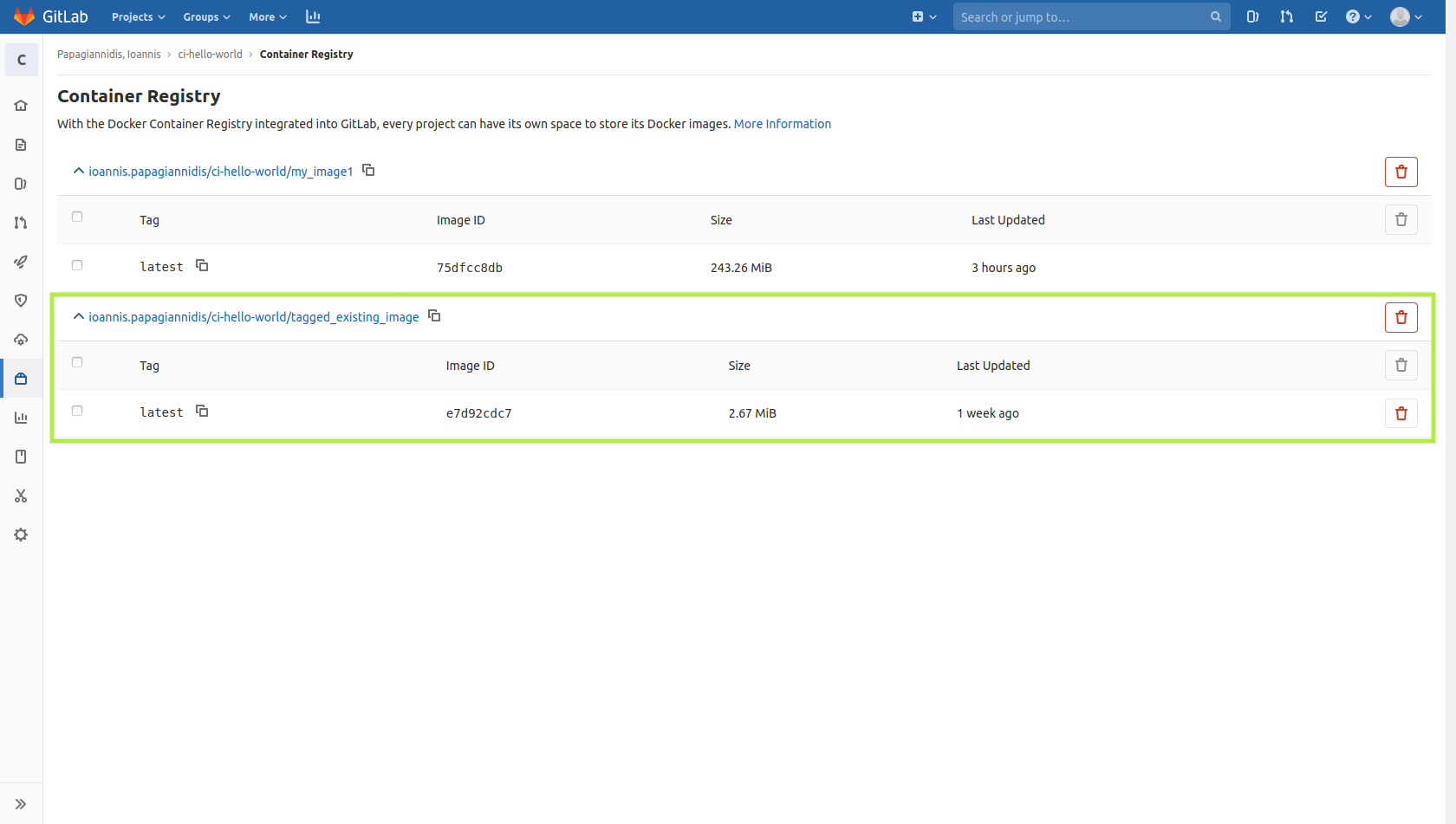
sudo docker push registry.git.rwth-aachen.de/ioannis.papagiannidis/ci-hello-world/tagged_existing_i